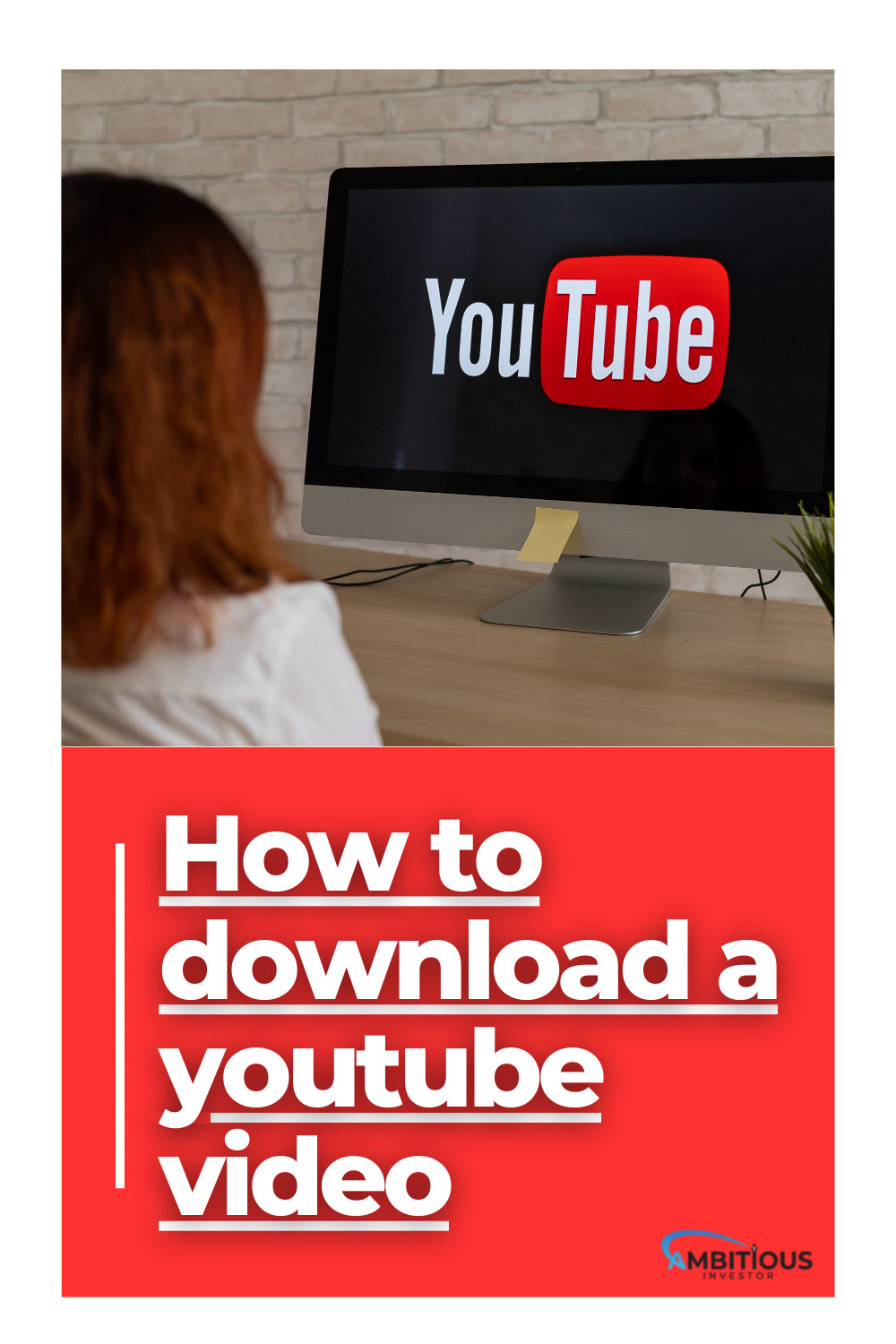How to Download a YouTube Video
YouTube is a virtual platform where millions of users upload content every minute. Moreover, when it comes to downloading such content, there are different ways to do so.
Until recently, YouTube did not allow users to enjoy videos without an Internet connection, but with the arrival of YouTube Premium all that changed. However, with the arrival of YouTube Premium all that changed, since now, with a previous monthly payment, you can enjoy and even change the resolution of the videos.
If you do not want to pay a subscription to YouTube Premium, many pages and platforms allow you to download videos at no additional cost. Here in how to download a video from YouTube we explain:
How to download YouTube videos for Mac?
It should be clear that downloading a video from YouTube for Mac is a very changeable task. In addition, it has a very clear reason: YouTube reserves this function only for Premium customers.
However, any of the methods that will be explained below is an unofficial resource. That with the passage of time ends up being disabled by Google.
That is why on many occasions when looking for ways to download content from YouTube. Generally, we come across pages that no longer exist. Here we will show you some that do work:
1. JDownloader
This download manager specializes in massive content-downloading services. This includes downloading videos, audio and pre-viewing images from YouTube.
With the application installed, all you have to do is open it. The main download area is in a simple and easy-to-understand format. Once the Youtube link is copied and pasted, the application instinctively recognizes it, displaying it in its main area.
And clicking on the “+” symbol will display the repertoire of functions. Where you can choose what you want to download from the link, such as video, audio and even preview images.
2. SaveFrom.net
This can be considered one of the fastest and easiest ways to download a YouTube video for Mac. Just install the plug-in, or SaveFrom.net extension from Safari.
A small icon will be displayed next to the Safari search bar when the installation is finished. When watching a YouTube video, just click on the icon and select the “Download from current Page” function.
3. Online Video Converter
If you prefer to download online, and without installing any application. This page is very efficient and practical when downloading videos from Youtube for Mac.
The best thing about this page is that you can choose the resolution at which you want to download the content. You can even download only the mp3 of the video. By simply copying and pasting the link in the following address https://onlinevideoconverter.com/es/mp3-converter, you can enjoy the service.
However, it should be noted that this website is tested and fulfills its function correctly. However, it contains advertising that can be annoying. Even so, once the video is downloaded there will be no problem with advertising.
How to download a YouTube video on iPhone?
With the extremely high functionality offered by iOS shortcuts, you could say that you can schedule almost any task from an iPhone. Even how to download a YouTube video on iPhone.
Shortcuts allow iPhone users to do many things. From setting a timer to wash your hands properly, to downloading any content. Here’s how:
1. YTScript
YTScript is a shortcut that allows you to download YouTube videos at different resolutions. You can even download only the audio or play the video with the screen off.
To enjoy this shortcut, the first thing to do is to accept the installation of untrusted shortcuts, directly from the “Shortcuts” option from the phone settings. Then you access the shortcut page and install the application.
Once installed, accept all the permissions of the application. Finally, access the video to download and click on the “Share” option, then “More” and finally select the “YTScript” option. The shortcut will be executed automatically, downloading the video.
2. TDownloader
This application has two versions, one paid and one free. And the only difference is that the free one contains advertising and some restricted options. Even so, it fulfills its function correctly.
Once downloaded from the App Store, you have to copy the link of the Youtube video you want to download. The link is pasted into the TDownloader search engine. The video will appear with an arrow icon. Select it and the download starts automatically.
3. SaveFrom.net
The best thing about this platform is that it can be used not only from the computer, but also from the iPhone. There is no need to download any application.
The first thing to do is to paste the video link in the corresponding field of the SaveFrom.net web address. Once the option to download is displayed, select the resolution. Finally, click on the “Download” option and the video will be automatically saved on the iPhone.
The downloaded videos are automatically stored in the “Downloads” folder. In turn, this is included in Apple’s integrated application, iCloud Drive.
How to download a YouTube video on Android?
Android has a more extensive repertoire than Apple, when it comes to how to download a video from YouTube on Android. However, the most functional and fastest ones will be listed so far.
Moreover, we will be showing official and unofficial platforms, within the favorites chosen by users. In addition, applications that are installed, as well as pages that allow you to download content directly:
1. Snaptube
Among the best options for downloading content on YouTube, Snaptube is definitely the best positioned. Although it is not available from Google Play. However, there are alternative ways to find this application.
Install Snaptube, directly from the official website. Once installed, go to the YouTube section of all available. Once you are in the list of YouTube videos, select the one you want to download.
Finally, choose the resolution of the video, and if you want to install the MP4 format or just the audio version. Moreover, the download will start automatically in the corresponding folder.
2. TubeMate
Another well-known application among Android users for downloading YouTube content is TubeMate. However, this app brings many extra features, such as playing videos directly.
Like Snaptube, this application must be downloaded directly from the official website. However, it performs excellently the function of downloading videos from YouTube. It works in a very similar way to the Snaptube app.
3. Videoder
This is another application that must be installed directly from the official website. However, it has many functions that make it worthy of being on this list.
This application allows you to download videos from YouTube and other platforms such as Instagram, Facebook, Twitter and more. Besides, this app recognizes the SD card of your mobile device, allowing you to save the video in that folder automatically.
Likewise, it also supports the download process in the background, which makes it very useful when performing other tasks. On the other hand, thanks to the multi-network group, the download speed will be accelerated.
4. Online Video Converter
The great thing about this platform is that you can download any video from YouTube, without the need to download an application. In addition, it is not only for Android, but also for Apple users.
Just paste the video link in the corresponding space on the website https://onlinevideoconverter.com/es/mp3-converter. You click “Download,” and the file starts downloading automatically.
Conclusion
Many sites and applications allow you to download content from YouTube. Giving different downloading options, including transferring mp3 content to YouTube. Even so, it should be considered that YouTube does not allow in its regulations, to download its content.
The applications provided in this article are subject to changes and restrictions by Google.